How to Move Music from Your iPod to iTunes Without Extra Software
Step1
Connect your iPod to a PC running Windows (XP or Vista are your best bets).
Step2
Make sure you can see your hidden files.
In Vista, open any folder and click on the "Organize" button in the toolbar. Click on "Folders" and "Search Options," then select "Show Hidden Files and Folders".
In XP, open Windows Explorer (not the web browser), go to "Tools" on the toolbar and "Folder Options." Select the tab labeled "View" and under "Hidden Files and Folders" click on "Show Hidden Files and Folders."
Step3
Go to "My Computer" in XP's Explorer or "Computer" in Vista's Explorer.
Step4
Click on the iPod.
Step5
Find the Music folder on the iPod by navigating to iPod_Control > Music.
Step6
Copy and paste the entire Music folder & all of its contents on to your computer--make sure you remember the spot where you copied the Music Folder. In the file explorer, Vista will show all the file names, albums & songs, but XP or earlier versions will only show the filenames (like XXYPZ.mp3).
Step7
Launch iTunes.
Step8
Eject and disconnect the iPod. Just click the Eject button next to the iPod in iTunes.
Step9
Go to File> "Add Folder to Library" in iTunes.
Step10
Navigate to the place you copied the Music folder from the iPod.
Step11
Hit the "OK" button. Your songs will be added to your iTunes Library. It may take a while if you have a lot of music, so be patient.
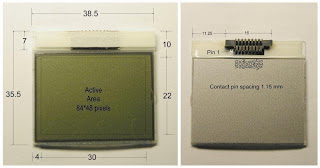
Comments
Post a Comment